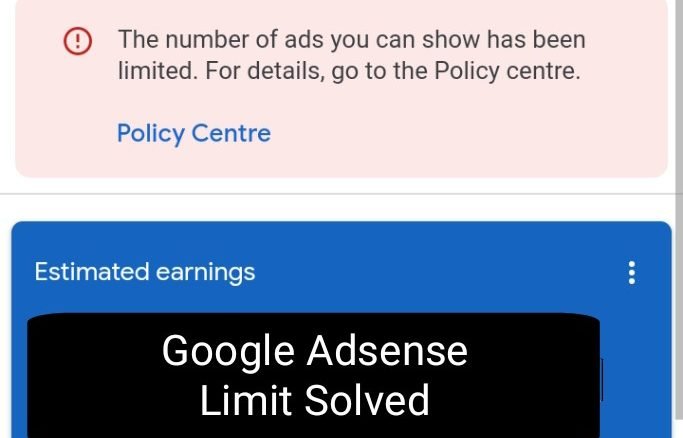
If the number of ads you can show has been limited, you will either earn less or none during this period. This page contains the best solution on how to solve “The number of ads you can show has been limited” message from Google AdSense.
If you’re not intentionally doing anything bad on your blog, be happy when you get such a message. This is because you will go through the issue as suggested by Google AdSense and rectify it instead of being banned. After fixing the issue, Google AdSense will lift the ban.
The number of ads you can show has been limited
I call the period of the ad limit “the grace period”. Before you get an ad limit, Google has detected activity that violates its policy on your website. It could be invalid traffic or another policy violation. You have to check the policy page to understand why your ads were limited.
I had my ads limited a month ago before writing this article. I didn’t actually understand the reason for that because over 95% of my traffic comes from Google’s search engine. Furthermore, I got a message that it was due to invalid traffic. I didn’t panic much, but I had to try to rectify the issue.
In my opinion, the two major causes of invalid traffic ad limits are ad placement and unnecessary bots. If you have too many ads on your website, this will most likely generate unnecessary clicks. Also, if you don’t block unnecessary bots, it will trigger Google AdSense to limit your site.
If you’re going through this content, and you get an ad limit without intentionally violating Google AdSense policy, you will learn how to fix it here.
How to remove the ad limit from AdSense
According to the Google AdSense page, when you get an ad limit, it means that your account is currently being accessed. See the explanation according to Google AdSense.
“Ad serving on your account is being temporarily limited while we assess your traffic quality.” “We’ll automatically review and update this limit as we continue to monitor your traffic.” “Unfortunately, we can’t say how long this will take.”
Visit the Google AdSense page to understand why your ads are being limited.
To solve the ad limit on your Google Adsense account,
1. Reduce the number of ads on your website to 3 or 4.
When you reduce the number of ads on your website, it will reduce or prevent invalid clicks. Though, according to Google, there is no particular number of ads to place on a page, as long as there’s enough content on the page, you can place as many as you like. But I recommend you place 4 to 5 ads on a page if your contents are lengthy.
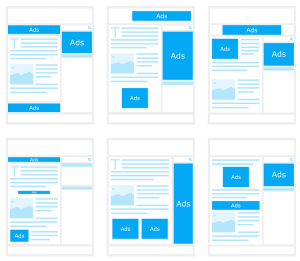
Also, you can turn on auto-ads and check the box that allows Google to optimize your existing ads. This will help balance the ad’s placement. I recommend you make use of display ads.
2. Block unnecessary bots
If you’re making use of WordPress, install the plugin “WP Ban” and block unnecessary bots using the IP address or name of the agent. The best way to discover unnecessary bots is to visit your cPanel. Locate the site stats and select bot traffic. There you will see Googlebot, Bing, Ahref, and other bots. Identify the unnecessary bots and block them.
3. Stop visiting your website by yourself
If there are any adjustments you’ve made to your website, you shouldn’t view it yourself or even on someone else’s device intentionally. This is why Google AdSense does not approve sites under construction. If you have to visit your website, then remove the ads and check.
I hope that these three ideas will help you solve your website ad limit. Let’s take a look at some frequently asked questions concerning “The number of ads you can show has been limited”.
Frequently asked questions and their answers.
What is the Google AdSense ad limit?
It is a warning to Google AdSense partners who violate the Google AdSense policy. During this period, Google will assess your website traffic to learn more about it.
How long does the Google AdSense limit last?
From experience and in my opinion, it lasts for 15 days or less. Sometimes, it can take up to 30 days or more. The period depends on the policy you violated.
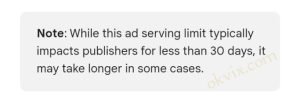
How do I know when the ads limit is lifted?
The ad limit doesn’t just disappear once. A little ad will start showing on your site until the ad limit message is removed entirely. The first message is, “The number of ads you can show has been limited. For details, go to the policy center.”
The second message, which lasts for a few days before being lifted, is “The number of ads you can show has been limited for one or more of your AdSense products.”
Should I remove all the AdSense code from my website?
I recommend you leave only one ad on your page if you have the intention of removing them all. The best way is to reduce the number of ads, check the policy page, and fix the issue listed there.
In conclusion, if you’re still seeing “the number of ads you can show has been limited” after 30 days, read the complete AdSense publisher policy or send them a feedback with a screenshot of your traffic.
